High DPI
Symptoms
- Screen is fully or partially black.
- Solution is frozen when clicking around.
- Cursor is clicking in wrong spot.
Resolution
-
Right-Click the Citrix Workspace icon in the Notification area:
Note: If you cannot find the icon, check the hidden icons tray:
-
Click "Advanced Preferences":

-
Click the High DPI option in the Advanced Preferences window:
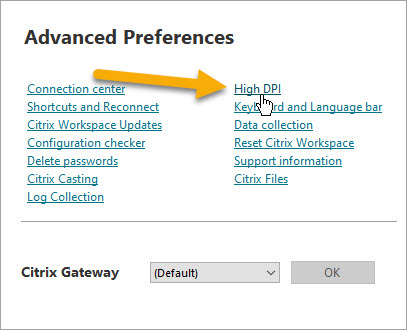
-
Click the Yes radio button to scale the Citrix Workspace for high resolution display
situations:
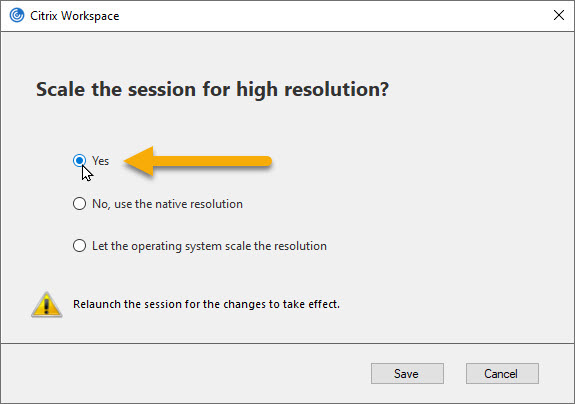 5. Click the Save button and close the Citrix Workspace Advanced Preferences window.
5. Click the Save button and close the Citrix Workspace Advanced Preferences window.
- Changes should take effect the next time you open Citrix Workspace and login.
Your IT department can also use Windows Group Policy to deploy the High DPI setting to users. For more information, see here